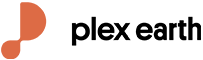Plex-Earth Resources
News, tips, guides & tutorials


Plexscape’s response to COVID-19 pandemic: Free Plex.Earth licences for remote working
In response to COVID-19 pandemic, Plexscape, developers of Plex.Earth®, one of the most popular AutoCAD tools for the acceleration of architectural, engineering and construction (AEC) projects, is doubling its customers’ licenses at no extra cost, for the next 3 months.
This initiative aims to help thousands of Plex.Earth users in more than 120 countries worldwide to have a smooth transition to the new remote-work conditions by installing the software on their home computers or laptops, free of charge.

We're here for you: Free Plex.Earth activations during COVID-19 pandemic
Seeing how bad the COVID-19 situation seemed to be we arranged for our own staff to work remotely, but we wondered, could we help and encourage YOU, our Plex.Earth users, to do the same? Consequently, we decided to double your Plex.Earth licensed machines, without any extra charge, for the next 3 months.