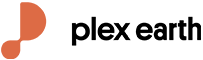Tutorial
How To Connect AutoCAD to OpenStreetMap
How do I connect OpenStreetMap in AutoCAD?
In this short tutorial, we will show you how to connect AutoCAD to OpenStreetMap (OSM). In our example, we want to bring a high-quality map in your drawing (DWG) to cover our project area of 3 sq.km. (750 acres). We will specify the area in Google Earth and then PlexEarth will automatically bring the necessary images from OSM in less than 2 minutes.
If you don’t have Plex.Earth yet, you can start a free trial here.
Step 1: Specify your project area in Google Earth.
You can specify your area of interest in Google Earth manually, but Plex.Earth also provides you with a bunch of tools you can use to synchronize Google Earth to your AutoCAD drawing (or vice versa) with just one click!
Step 2: Select the OpenStreetMap provider.
a) Click the "Import Imagery" button in Plex.Earth ribbon.
In the dialog you see the list of available providers. Note that you can change the quality settings and other parameters specific to the selected provider. To continue, you must choose the method to specify the area to cover.
Step 3: Start the downloading and mosaic building process of Plex.Earth
Plex.Earth calculates the number of tiles required to cover the area. Click “Yes” to continue.
You’re done!
In our example, Plex.Earth's advanced mosaicing algorithm covered our area of interest (3 sq.km/750 acres) with 30 separate images (tiles). After downloading, PlexEarth aligned and merged them into one raster image in AutoCAD, automatically. The whole process took less 2 minutes!
In this image you see the imported map in CAD.
PlexEarth is an incredibly optimized system to connect AutoCAD to Google Earth. But, not only that. PlexEarth also enables you to connect to Bing, OpenStreetMap, or any other map type (such as WMS, WMTS, Tile Server and ArcGIS) in your CAD drawing.
With its robust mosaicing algorithm, Plex.Earth downloads and merges hundreds of georeferenced map tiles, in just a few minutes. It then aligns them perfectly according to your coordinate system and combines them all into one light-weight raster image inside your AutoCAD drawing.
By using Plex.Earth in your AutoCAD and Civil 3D projects, you can boost your productivity and improve significantly your design process, making easy to have the real world view of your project area from Google Earth, and other satellite imagery, map and terrain sources.
Haven’t you tried it yet? Download and start your free trial now!