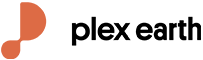How to get images and terrain from Google Earth into Infraworks project.
How can I get terrain and satellite images from Google Earth to my Infraworks project?
To start a new design in Infraworks you need to have the ground imagery and terrain model of your project area.
In this guide we will show you how to effectively connect Google Earth with Infraworks, and to get satellite images and terrain for your corridor-type project (road and rail projects, electricity networks, pipelines etc.), with the use of Plex.Earth, in just a few simple steps.
If you don’t have Plex.Earth yet, you can start a free trial here.
Step 1: Import the satellite images from Google Earth into Civil 3D.
a) Click the "Import Imagery" button in Plex.Earth, select Google Earth and click the "Choose" button under "By Path".
b) Select the centerline of your road project.
c) Specify the swath width for the band to be covered with satellite images (e.g. 1000 meters in our sample).
d) Click “Yes” to accept the number of images required to be captured and let Plex.Earth start creating the mosaic.
It takes less than 3 minutes for Plex.Earth to capture 36 images and create a perfectly aligned mosaic into your Civil 3D drawing!
Step 2: Import the terrain from Google Earth into Civil 3D.
a) Click the "Import Terrain" button in Plex.Earth, choose Google Earth and click the button under "By Path".
b) Select the centerline of your road project.
c) And choose to import only terrain mesh.
The surface with elevation data of Google Earth import by Plex.Earth in Civil 3D, again in a couple of minutes!
Step 3: Export an IMX file of your terrain model.
Click the “Export IMX” button through the “Infraworks” ribbon, and click enter to accept the file version. Then you will be prompted to specify the location of the file to be saved.
Step 4: Open your project in Infraworks and create a new Raster Data Source to load the imagery mosaic imported from Google Earth.
a) Add a new “Raster” data source.
b) Select the file of the mosaic image to load.
c) Right-click on the newly added raster source and select “Configure”.
d) Assign the project coordinate system to the raster.
The imagery mosaic imported from Google Earth into Infraworks.
Step 5: Load the terrain surface model in Infraworks.
a) Choose to add a new “Autodesk IMX” data source.
b) Select the IMX file previously exported (see Step 3).
c) Right-click on the newly added Terrain object and select “Configure” to specify the coordinate system.
You’re done!
You have successfully imported satellite images and terrain from Google Earth into Infraworks, in 15 minutes.
The 3D view of your project area inside Infraworks, readily available for you to start your design.
Infraworks is a planning and design platform that enables engineers to convey preliminary design intent in a real-world, contextual environment.
By using Plex.Earth in conjunction with Civil 3D and Infraworks you can boost your productivity and improve significantly your design process, making easy to have the real world view of your project area from Google Earth, and other satellite imagery, map and terrain sources.
Haven’t you tried it yet? Download and start your free trial now!